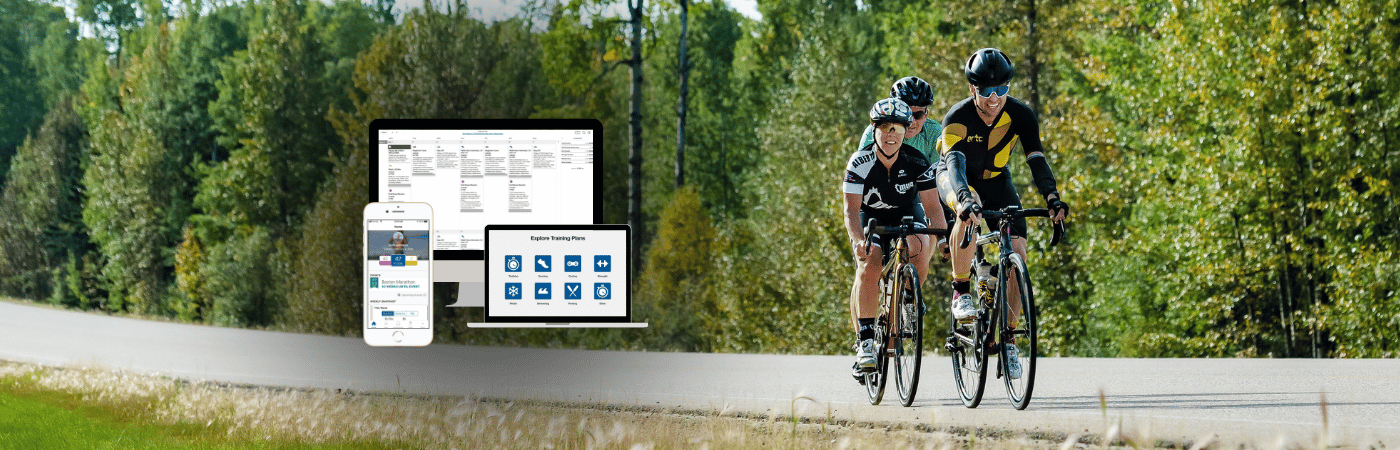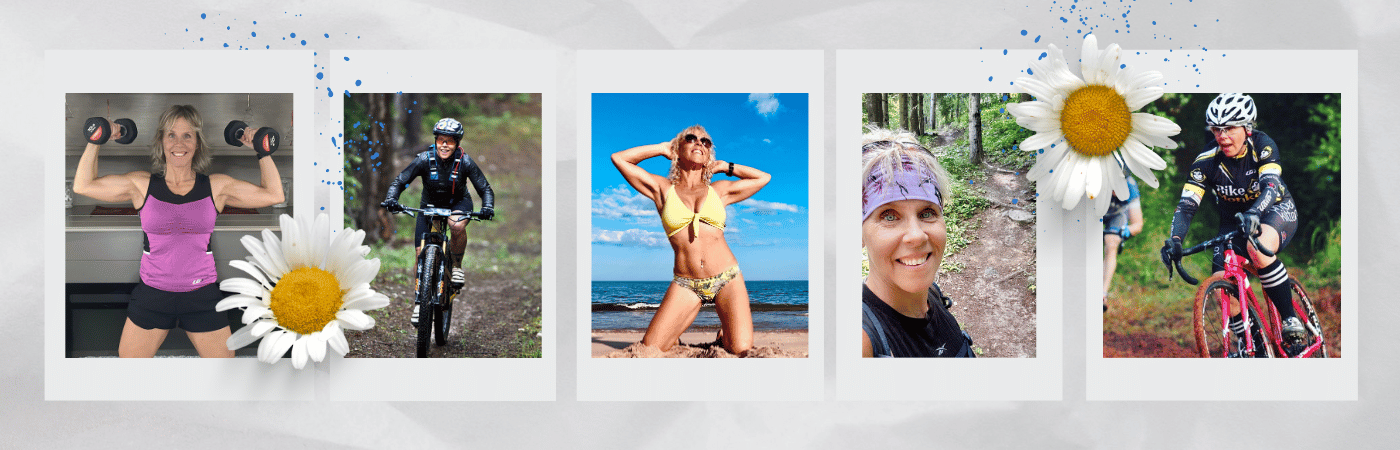Ready to get started with TrainingPeaks? Let’s make sure you’re set up right from the start.This guide is for new clients setting up TrainingPeaks for personal coaching, and for self-coached athletes who want to start using TrainingPeaks with one of my training plans.
What is TrainingPeaks?
TrainingPeaks is one of the top coaching and training platforms in the endurance world. It’s used by everyone from weekend warriors to professional triathletes. Think of it as your digital training hub. A place where all your workouts, data, and progress live together in harmony (and you don’t have to dig through six different apps to find anything).
It helps you plan, track, and analyze your training, see your fitness improve over time, and get that little satisfaction boost when you check off a workout. You can merge data from your favorite devices, review what’s working, and see trends that help you train smarter, not harder.
Learn more about TrainingPeaks
Step 1: Create Your TrainingPeaks Account
The good news? A Basic account is free, private, and easy to set up. Your data stays 100% confidential. Only I can see it if you choose to connect me as your coach (for personal coaching clients only).
Create your Free Basic TrainingPeaks account here
Note: You don’t need to pay for the Premium version unless you want extra features later on. For my personal clients, I upgrade their accounts to Premium as part of their coaching package. To learn more about the perks with a Premium TrainingPeaks account, click here.
Step 2: Sync Your Activity Tracker
When you record a workout on your device, it should automatically sync to TrainingPeaks once you save it. That means no manual uploads — your data appears automatically.
If you’re one of my personal coaching clients, I’ll automatically see your completed workouts and training data, which helps me provide more accurate feedback.
Start here: What devices are compatible with TrainingPeaks?
I included quick links for some commonly used devices below:
If your device isn’t listed on TrainingPeaks or you hit a wall connecting it, contact TrainingPeaks Support. They’re fantastic at sorting that stuff out.
Watch this quick TrainingPeaks video below that walks you through connecting your device, adding a workout to your calendar, and syncing your training data automatically.
Step 3: Download the TrainingPeaks App
Now it’s time to make life easier. Download the mobile app so you can check your training on the go.
Once you log in, you’ll land on your TrainingPeaks calendar. If you don’t see any workouts yet, that’s normal. Your calendar will populate once a training plan is applied or, if you’re a personal coaching client, once I’ve added your custom plan.
Personal coaching clients:
You’ll see your personalized workouts after I’ve loaded your plan. Each workout includes my notes, cues, and feedback. When you complete a session and save it on your device, your results will automatically upload to TrainingPeaks so we can review your progress together.
Self-coached athletes:
After you apply your purchased plan to your calendar, your workouts will appear with all the built-in notes and structure. If your watch or bike computer supports structured workouts, it will guide you through each step with prompts and alerts. It’s the next best thing to having me coach you from your wrist.
Step 4: Connect Your Coach (Personal Coaching Clients Only)
If you’re a personal coaching client, this step is required. Connecting your TrainingPeaks account to my Coach account allows me to see your training calendar, metrics, and comments. This provides me with access to everything I need to guide your training effectively.
Connect to me on TrainingPeaks
Self-coached athletes: skip this step. This feature is for personal coaching clients. However, if you’ve purchased one of my training plans, you still get support. Reach out by email if something in the plan seems unclear or you find an error.
Note: plan purchases by self-coached athletes do not include personal coaching, workout analysis, custom calendar edits, or device setup help. TrainingPeaks provides self-coached athletes with numerous resources and support. I suggest checking out their Ultimate Get Started Guide.
Step 5: Select and Apply Your Training Plan
Personal training clients: Once your personalized plan is designed and ready, I’ll add it to your TrainingPeaks calendar. You’ll receive a notification when it’s been loaded so you can open the app and review your schedule. Each plan is built from scratch based on your goals, fitness level, and available training time.
Self-coached athletes: Once you purchase a plan from my TrainingPeaks store, it will appear under your Training Plans tab, but it won’t automatically load to your calendar.
To start your plan:
- Go to your Calendar in TrainingPeaks (best done on desktop computer).
- In the left-hand menu, click Training Plans.
- Find the plan you purchased from my store and select it.
- Click Apply Plan.
- Choose your start date or end date, depending on how you want the plan to align with your schedule. Some event-based plans are built to finish on race day, so in those cases you’ll only be able to choose the end date.
- Click Apply to confirm.
When the plan is applied, your workouts will appear in your calendar.
If you ever need to change your start or end date, remove the plan first, then reapply it with the new dates. To learn how to do that, follow this guide on TrainingPeaks. Note that rearranging individual workouts after applying requires a TrainingPeaks Premium account. This feature alone makes a TrainingPeaks Premium account worth considering.
If you want to learn more about how to use TrainingPeaks as a self-coached athlete, explore TrainingPeaks Learn where they have excellent articles, videos, and guides to help you get the most out of the platform.
Watch this short TrainingPeaks video below to learn how to customize your calendar view once your plan is applied. Check out their other tutorials for on their YouTube channel HERE.
You’re Ready to Train
That’s it! Your TrainingPeaks setup is complete, and you’re ready to start using it with clarity, purpose, and confidence. Whether you’re working with me one-on-one or training on your own, you now have the foundation to stay organized, track your progress, and get more out of every session.
TrainingPeaks is designed to keep you accountable and motivated. The more you use it, the more powerful it becomes in revealing your growth as an athlete.
Training Plan Guarantee for Self-Coached Athletes
When you purchase one of my training plans, I want it to help you move forward with confidence. Every plan comes with email support for plan-specific questions. For example, if a workout seems unclear or you find an error in your calendar.
If you’re not happy with your plan, please email me so I have the opportunity to review it and make it better for you. The only way for me to know something isn’t working for you is if you reach out. If you contact me about an issue with your plan, any corrections or fixes are provided at no charge.
Your satisfaction is important, and your feedback helps me keep improving the quality and effectiveness of all my training plans.
Support and Troubleshooting
If something isn’t working right, here’s who to contact:
- Device or app issues: TrainingPeaks Support
- Plan-specific questions: Email me directly as I’ll help with anything related to the plan your purchased directly from me.
- Personal coaching inquiries: If you’re ready for more tailored guidance, reach out and we’ll chat.
Did You Follow This Guide?
If you used this setup guide, I’d love to know how it went. Was it easy to follow? Did it help you get everything connected and running smoothly?
Leave a comment below or send me a quick message to share what worked, what didn’t, or if you needed extra support. Your feedback helps me keep these resources accurate and useful for other athletes getting started.